
In today’s email:
Excel basics
CSV files
XLSX vs XLSM files
Saving to Desktop vs Cloud

Tools I Like…
Partner links help support the channel

Sponsored by

Got Sheet is brought to you by beehiiv. If you’re considering starting a newsletter, check them out for 30 days free and 20% off your first 3 months…try beehiiv now.

MAIN ARTICLE
Video walkthrough:
.csv - Comma Separated Values
A comma separated value file contains one sheet’s worth of values, all of which are separated by…you guessed it: commas.
This is the most common form of data file that you’ll encounter if you go over to someplace like Kaggle or Mockaroo looking for datasets.
If you were to open one up in a notepad (and you can!), it is just a bunch of rows of data. The commas take the place of columns and let Excel know where to split the data when you open it as a proper spreadsheet.

a csv file in notepad
Here’s that same file opened in Excel. The first row’s worth of commas are the headers for the rest of the dataset.

We can work with our .csv file inside of Excel, but if we save it, we’ll get a warning up at the top that some features might be lost if we save it in .csv format.
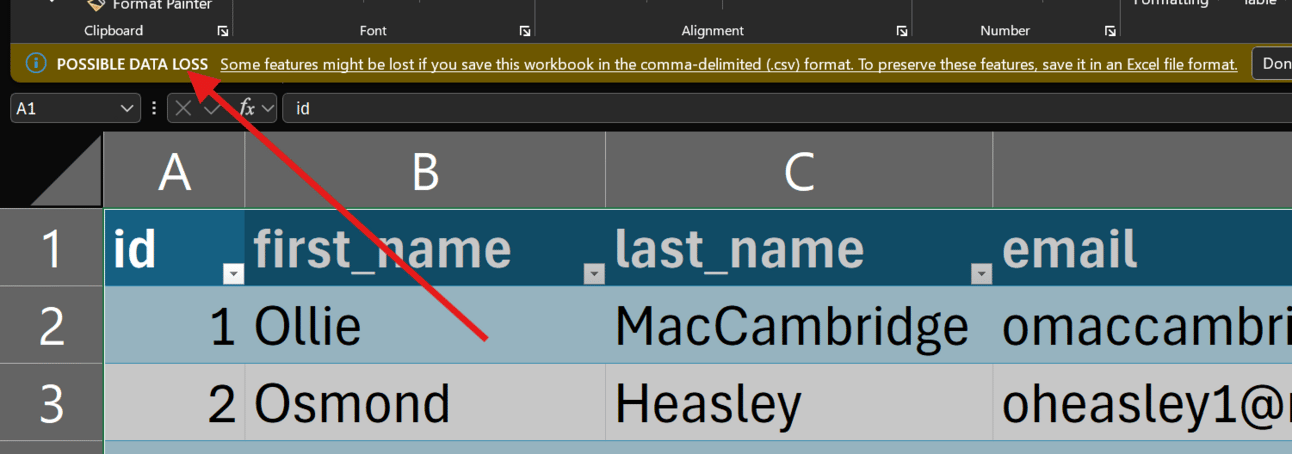
data loss warning
If we ignore this warning, all of our formatting, styling and formulas will not save in the .csv format. Calculated values from formulas will save as values only but all the formatting will be removed.
This is why we’ll want to use an Excel file format.
XLSX vs XLSM
XLSX is the standard format for Excel files and should suit most purposes.
XLSM is a macro-enabled version of Excel files.
What’s the difference?
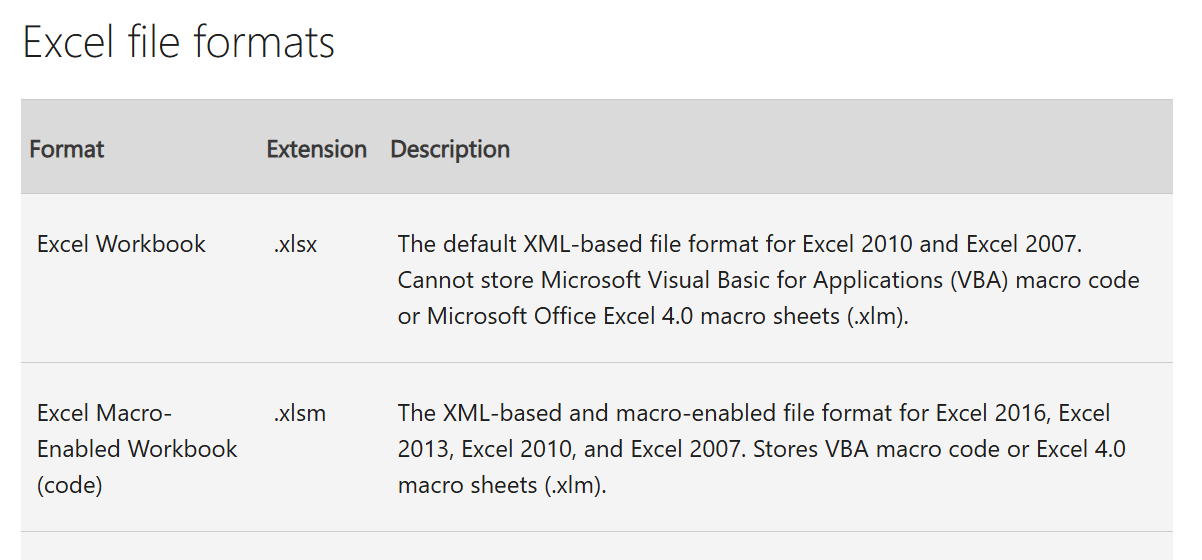
If you are using macros in your sheet (VBA code), then you need to use .xlsm. Otherwise, you’re probably fine with .xlsx.
That’s the long and the short of it.
For most basic spreadsheet operations, .xlsx is perfect. It handles tables, functions, formulas and gazillions of cells of data.
When you start moving into advanced coding, you’ll find that it’s time to upgrade to the .xlsm files for projects that require it.
Desktop vs Cloud
F12 is one of my favorite Excel shortcuts.
Microsoft would like me to use their cloud-based storage for all my files, but honestly, I like saving stuff on my computer a lot of the time.
So, F12 is the one key shortcut that brings up the old-school Save-As menu.
This lets me name my file, select the proper extension, and save it to my computer instead of on OneDrive.
Where is your default save location?
Wrap up
We covered just three of the 29 file formats available to save from Excel. It will let us save templates, web pages, pdfs, and more.
Let me know if you’d like me to cover more of these fringe extensions in the future.

NEXT STEPS
Whenever you’re ready, here’s how I can help:
Business tech stack (FREE)
My recommendations for software and tools I use to create content and run my online business.Sponsor Got Sheet
Got Sheet teaches business operators, teachers and entrepreneurs how to get good at spreadsheets. Interested in sponsoring an issue or a series of Got Sheet newsletters? Reach out to get more information.Personal budget tool
As a Got Sheet subscriber, I want you to have a 75% discount on the personal budget I built 10+ years ago and am still using to this day.


